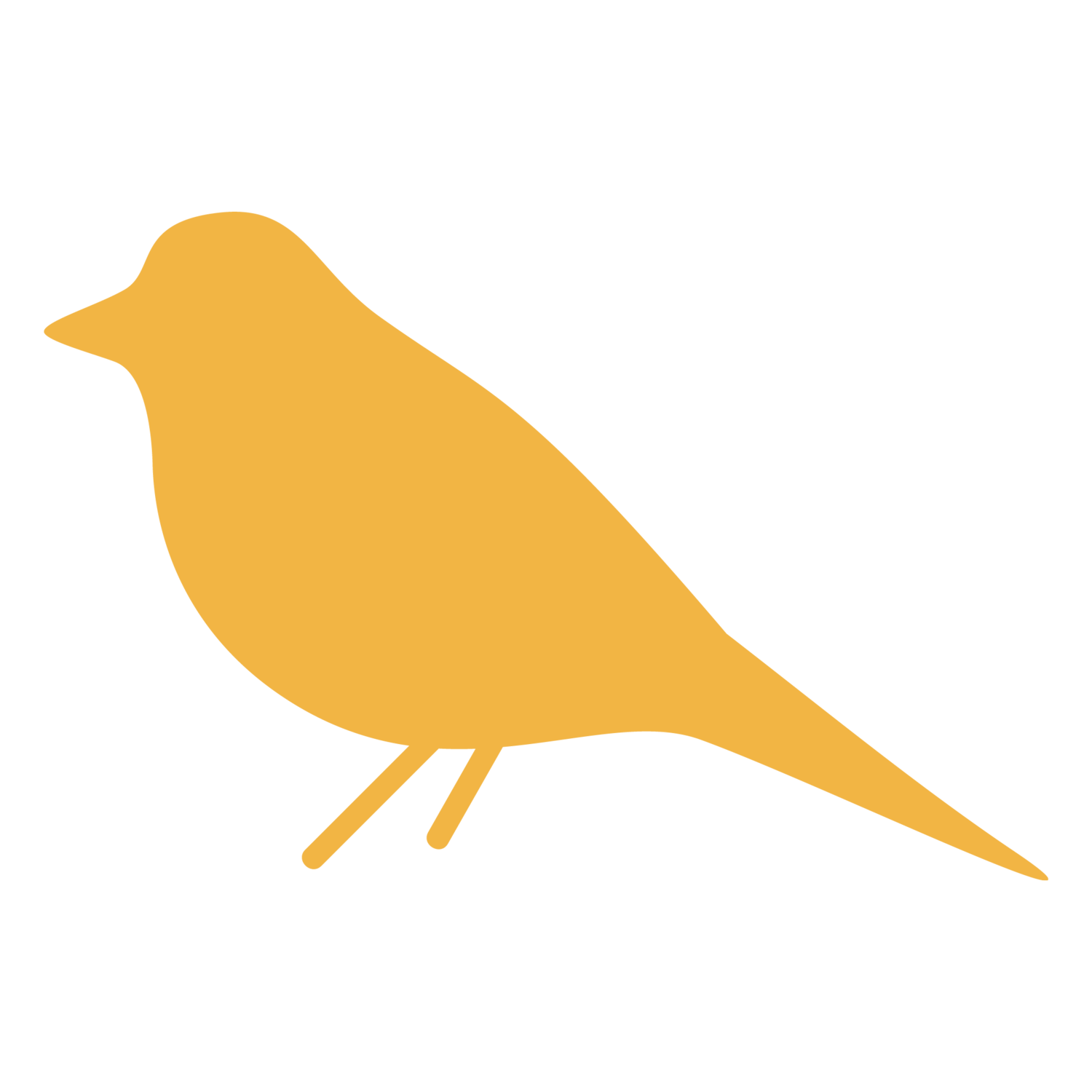Client Tips: How To Edit Text On Your Squarespace or Shopify Website
It’s easy to make modifications to your website whether it is built in Squarespace or Shopify.
First Things First
Squarespace Login
Go to https://login.squarespace.com/
Shopify Login
Edit Text In Squarespace
After logging in, click on your website and you should be greeted with a page similar to the one below with a menu on the left side and your website on the right.
Step 1:
Click on “Pages” in the menu to the left.
Step 2:
Select the page you want to edit in the menu to the left.
Step 3:
Click “Edit” in the top left corner of the website window.
Step 4:
Click on the text you want to edit, and then make the changes as you would in a normal word processor. Use the dropdown on the left to modify the style of the text.
Step 5:
Hover over done in the top left and select save to save the changes to your website.
You’re Done!
I hope you found this helpful. If you have any further questions, reach out! I’m happy to help.
Edit Text In Shopify
After logging in, click on your website and you should be greeted with a page similar to the one below. Shopify has you modify text in a few different ways depending on what part of the site you’re trying to modify.
Edit Text On An Information Page ➝
Edit Text On A Product Page
After you log in, you’ll see something similar to the page below.
Step 1
Select products from the left menu.
Step 2
Select the product you want to edit.
Step 3
Modify the text in the text box.
Step 4
Click save in the top right to update your site.
You’re done!
I hope you found this helpful! If you have any question, please feel free to contact me.
Edit Text On An Information Page
After you log in, you’ll see something similar to the page below.
Step 1
Select Online Store from the left menu. Then click Pages.
Step 2
Click on the title of the page you want to edit.
Step 3
Edit the text in the text box.
Step 4
Click save in the top right to update your site.
You’re done!
I hope you found this helpful! If you have any question, please feel free to contact me.
Edit Text On Your Home Page
After you log in, you’ll see something similar to the page below.
Step 1
Click Online Store in the left menu. Then click Themes.
Step 2
Click the green Customize button.
Step 3
Ensure that you are on the home page. If not, click the drop down and select Home Page
Step 4
Select the section you want to edit from the left menu. Then edit the text in the right menu
Step 5
When you’re done making changes, click save in the top right.
You’re done!
I hope you found this helpful! If you have any question, please feel free to contact me.